ps设计一个时尚MP3播放器教程
Step 6363步
Add plus (+) and minus (-) character on both ends and add Drop Shadow.添加加号(+)和减号 - 两端的字符,并添加阴影()。

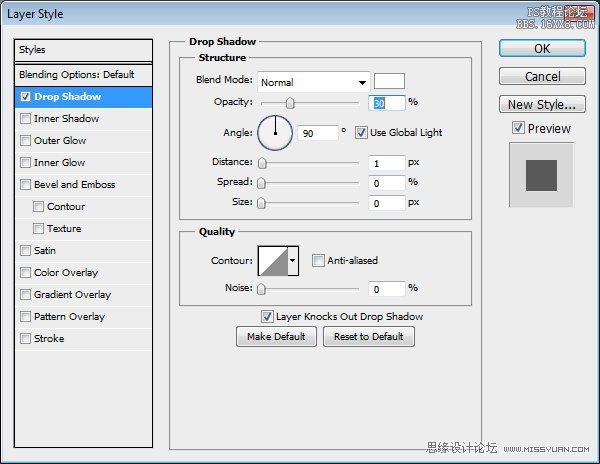
Step 6464步
Hit Command/Ctrl + 1 to see the result at 100% view.点击命令/按Ctrl + 1到看到在100%视野的结果。

Step 65: Highlight步骤65:突出
Our design is simply too clean and unnatural.我们的设计简直是太干净,不自然。
To fix this let's add some highlights.为了解决这个问题让我们添加一些亮点。
Draw a white 1 px line using pencil tool.画一个1像素的白色线使用铅笔工具。
Delete both ends.删除两端。
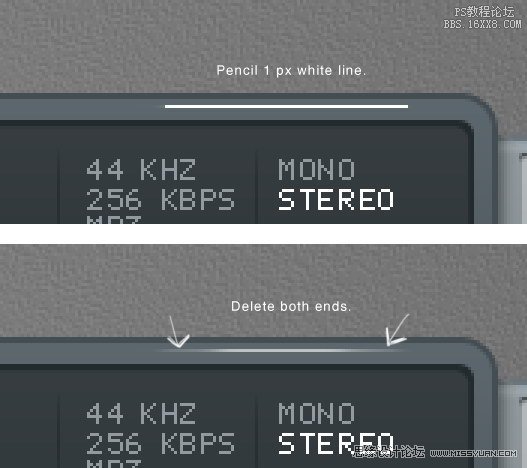
Step 6666步
Repeat this process to create another highlights.重复此过程来创建另一个亮点。
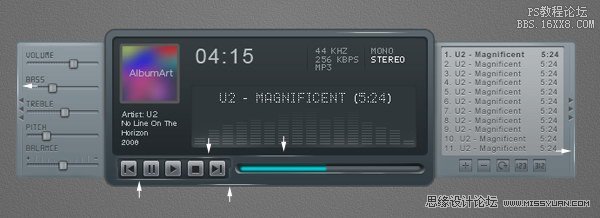
Step 67: Shadow步骤67:阴影
Hold Command/Ctrl and click basic shape, playlist shape, and player settings shape to create a new selection based on the mp3 player's shape.按住Command / Ctrl键并单击基本形状,音乐形态,形状和球员设置创建一个新的选择的MP3播放器的形状为基础。
Press down arrow a few times to nudge the selection down.按下箭头几次劝选择了。
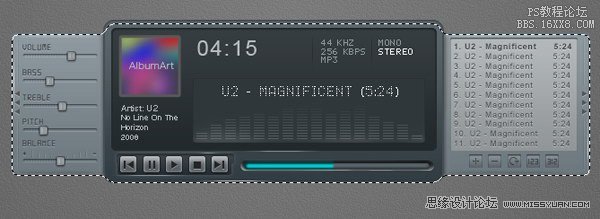
Step 6868步
Create new layer underneath all other layers.创建新的图层下的所有其他层。
Fill selection with black.选择填充黑色。
Presst Command/Ctrl +Shift + I to deselect.Presst命令/按Ctrl + Shift +我要取消选择。
Soften the shadow by adding Gaussian Blur filter.柔化阴影,加入高斯模糊滤镜。
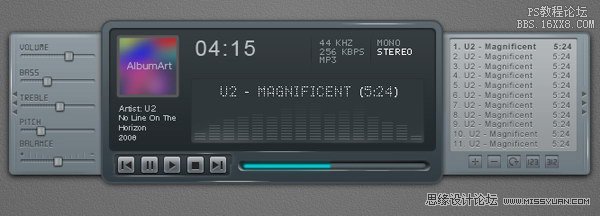
Step 69: Reflection步骤69:反思
Let's add reflection onto the surface of the mp3 player.让我们添加上的MP3播放器表面反射。
Copy screen path (1).屏幕拷贝路径(1)。
Click Adjustment Layer icon and select Solid Color.调整图层点击图标,选择纯色。
You can use any color here.您在这里可以使用任何颜色。
Create another path covering top part of the screen and set it to Intersect (2).创建另一个路径覆盖屏幕的顶端部分,将其设置为相交(2)。
Change Opacity to 2% and Fill to 0%.改变不透明度为2%,填充为0%。

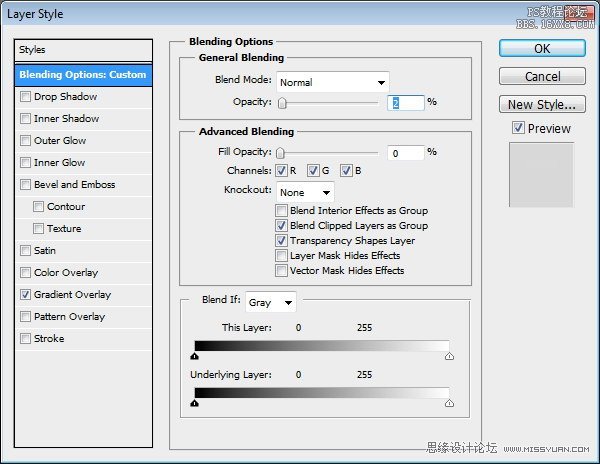
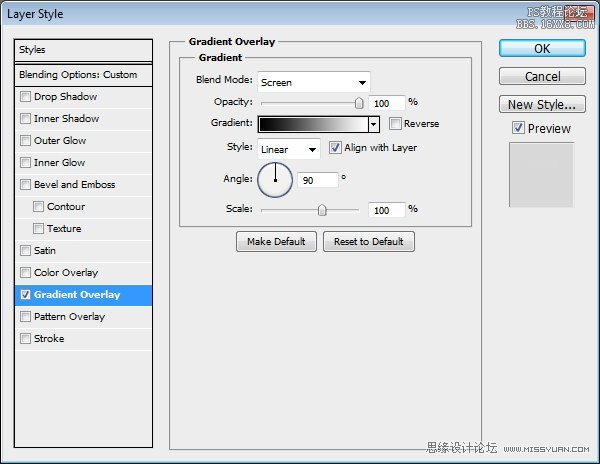
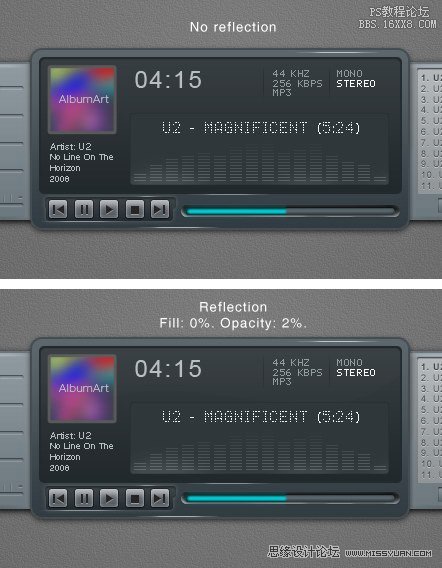
Step 7070步
Now we'll create another reflection on outter side of the main window.现在我们将创建另一个主窗口outter一边思考。
Create new path covering top part of the main window (1).创建新的路径覆盖在主窗口的顶部部分(1)。
Click Adjustment Layer icon and select Solid Color.调整图层点击图标,选择纯色。
Subtract it with screen shape path (2).减去屏幕形状与路径(2)。
Intersect it with main window shape path (3).窗口的形状与主相交路径(3)条。





























