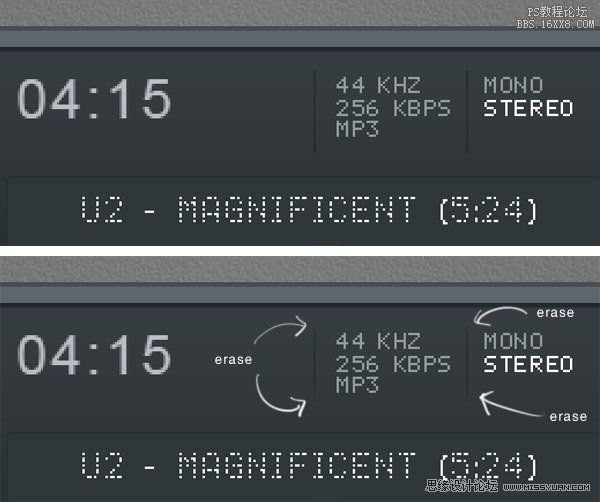ps设计一个时尚MP3播放器教程
Step 12第12步
From the option bar, you need to select the best Anti-aliasing methods to prevent blurry appearance.从选项吧,你需要选择最好的反走样方法,以防止出现模糊。
I can't say which one is better because it's different for each font type and size.我不能说哪一个更好,因为它的每一个不同的字体和大小。
You need to experiment with each setting.你需要与每个设置实验。
As you can see below, in this case None works best.正如你可以看到下面这个案例中没有,效果最好。
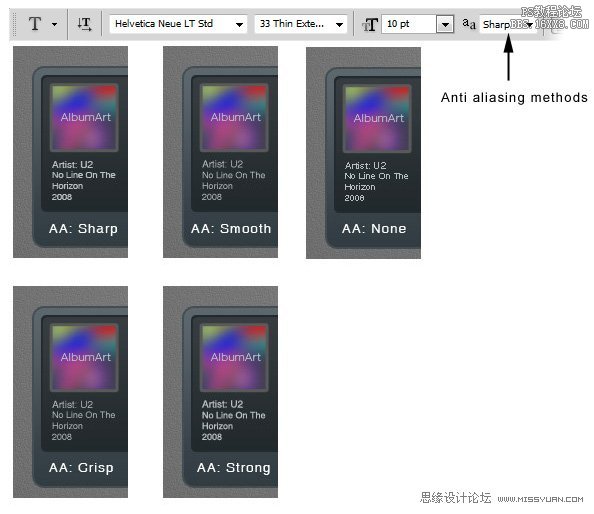
Step 13: Equalizer第13步:均衡器
Draw a rounded rectangle.画一个圆角矩形。
Add following layer styles.新增以下图层样式。
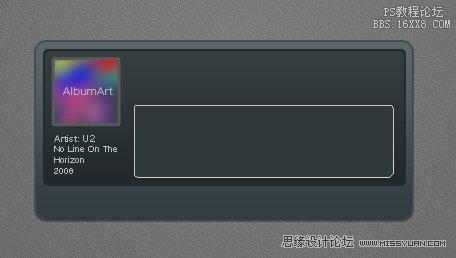
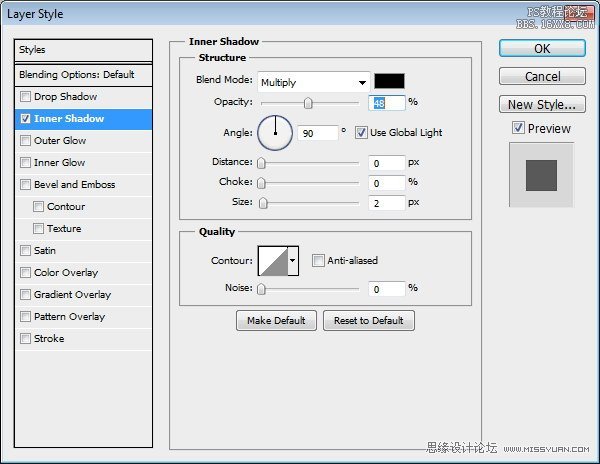

Step 14第14步
Create new layer.创建新的图层。
Paint white using using a soft brush (Hardness: 0%) with low Opacity (10-15%).用白色油漆用软刷(硬度:0%),低透明度(10-15%)。
This will add a subtle light source under the equalizer.这将添加一个微妙的均衡下的光源。
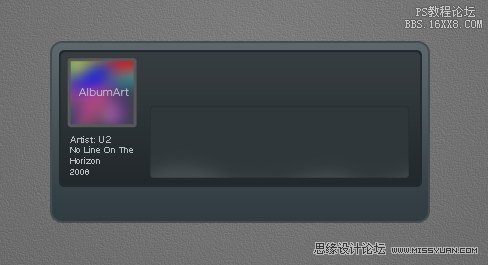
Step 15第15步
Select line tool and set its weight to 1 px.选择行工具,并设置它的重量为1像素。
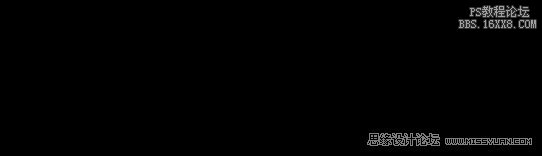
Step 16第16步
Draw a white line inside the equalizer.画一条白线内的均衡。
Activate zoom tool and click few times to zoom in to maximum view.缩放工具,点击激活几次放大到最大的看法。
We need to make sure that the line is not blurry.我们必须确保该行是不能模糊。
As you can see below, there is blurry spot on both ends of the line.正如你可以看到下面,有一种是在线路的两端模糊的斑点。
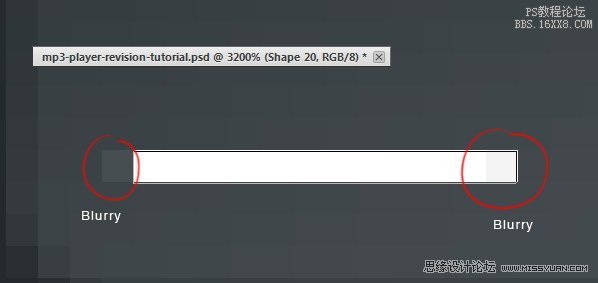
Step 17步骤17
There are two ways to fix this blurriness.有两种方法来解决这个问题模糊不清。
First we need to round up the size.首先,我们需要总结的大小。
Second is fixing its placement.二是确定其位置。
Hit Command/Ctrl + T to transform the line.点击命令/按Ctrl + T来转换线。
Right click Width (W) box and select pixels.右击宽度(W)框,并选择像素。
Do the same to Height (H) box.难道要高度(H)框相同。
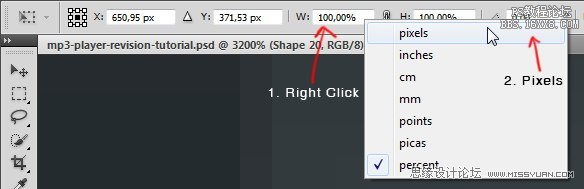
Step 18第18步
We need to round up the size.我们需要总结的大小。
In this case we will need to change 11,97 px to 12 px.在这种情况下,我们需要改变11,97像素到12像素。
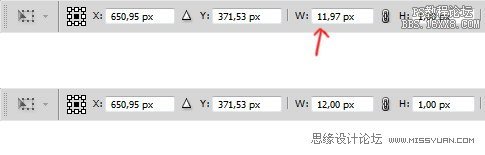
Step 19步骤19
Next, let's fix its position.接下来,让我们来解决它的立场。
Select line shape with tool Path.选择与刀具路径线的形状。
Hit arrow key to fix its position.点击箭头键确定自己的立场。
Do this until we have no blurry spot.这样做,直到我们没有模糊的斑点。
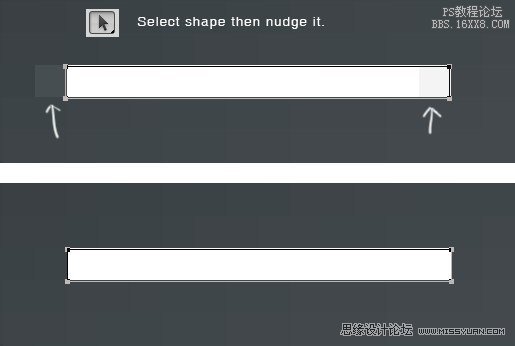
Step 20步骤20
Duplicate and transform the line by pressing Command/Ctrl + Alt + T. Move it upward 3 px..复制和转换按Command /按Ctrl + Alt + 3吨它向上移动像素行..
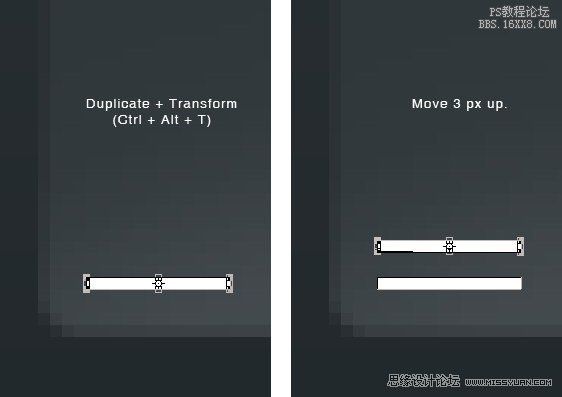
Step 21步骤21
Repeat the duplication and transformation process by pressing Command/Ctrl + Shift + Alt + T.重复按命令/按Ctrl + Shift + Alt键+吨重复和转化过程
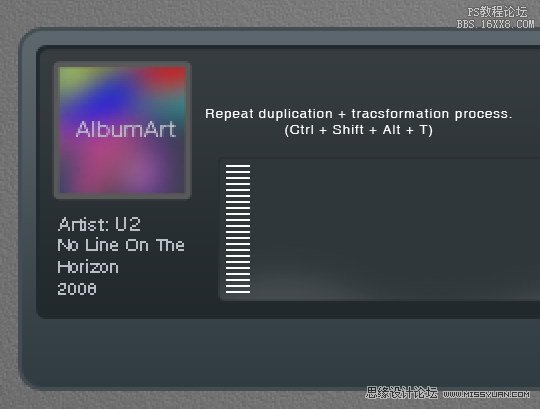
Step 22步骤22
Select all lines, duplicate it and place it to the right.选择所有行,它并把它复制到正确的。
Remember to keep it sharp.记住要保持锋利。
Make sure the position is perfect to avoid blurry spot.确保完美的位置,以避免模糊的斑点。
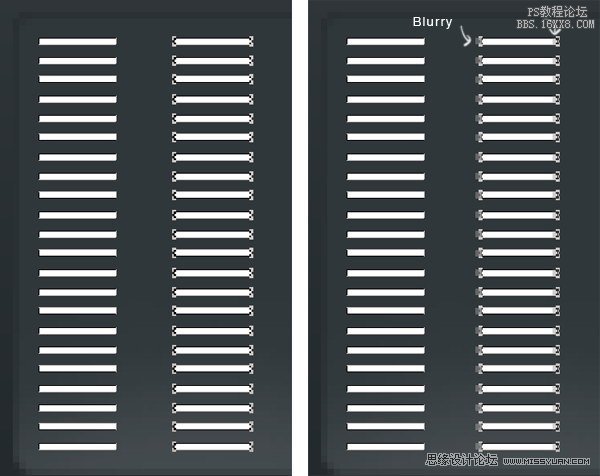
Step 23步骤23
Repeat this process until we have some columns of 1 px height lines.重复此过程,直到我们有1像素高线一些列。
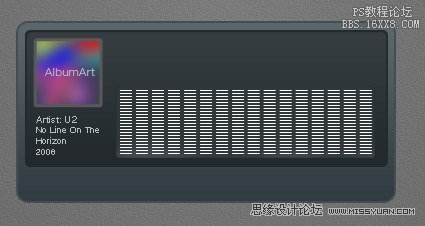
Step 24步骤24
Delete some of the lines until we get a natural shape of equalizer.删除某些行,直到我们得到一个均衡的自然形状。
Add following layer styles.新增以下图层样式。
Set Fill to 0%.设置填充为0%。
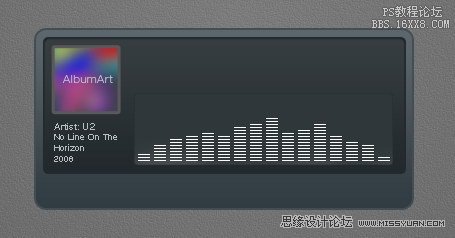
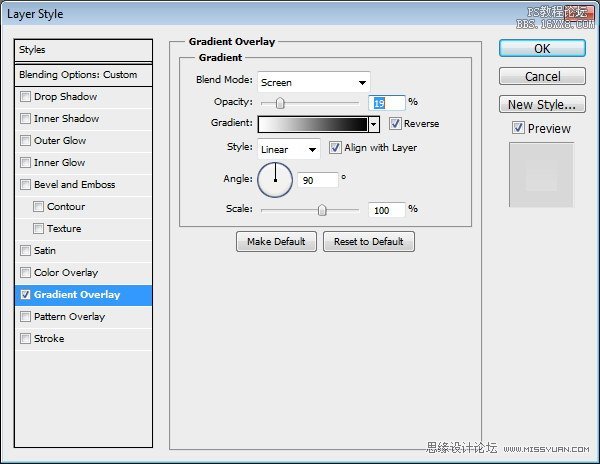
Step 25: Song Info步骤25:歌曲信息
Add artist name, song title, and total track time on top of the equalizer.新增艺术家姓名,歌曲标题,并在均衡器上的总的赛道时间。
I'm using font type LCD Phone here.我使用的字体类型液晶电话在这里。
The Anti-aliased Method used here is None.反走样方法用在这里是无。
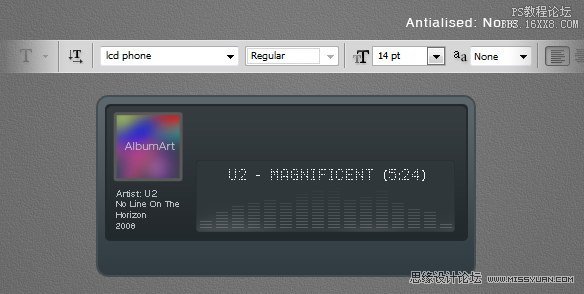
Step 2626步
Below, you can see the result with each Anti-aliased method.下面,你可以看到每个反走样方法的结果。
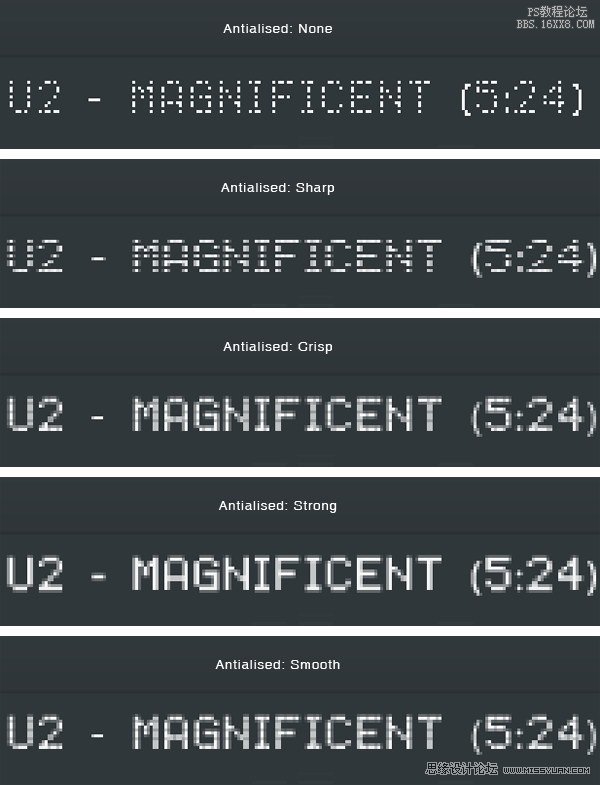
Step 27步骤27
Add more text for more info on top of the LCD.添加更多的LCD顶端更多信息文本。
Use Pencil tool to draw a small black 1 px line separating each text.使用铅笔工具绘制一个小的黑色1像素分隔每一行文字。
Erase both ends of these lines.擦除两端这些行。